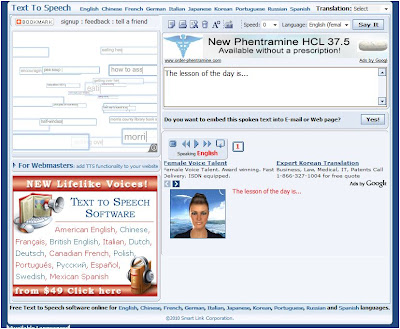 This assistive technology tool allows one to type in text and then the text is spoken aloud. In the above screen shot, I typed in "The lesson of the day is..." and then chose an English-speaking female to speak that text. Many options of speech (English-speaking male, Chinese, etc.) are offered as well. This would be beneficial to students with disabilities concerning reading and comprehending written information, such as those students with dyslexia.
This assistive technology tool allows one to type in text and then the text is spoken aloud. In the above screen shot, I typed in "The lesson of the day is..." and then chose an English-speaking female to speak that text. Many options of speech (English-speaking male, Chinese, etc.) are offered as well. This would be beneficial to students with disabilities concerning reading and comprehending written information, such as those students with dyslexia.Windows Magnifyer
 Windows Magnifyer is an assistive technology tool that can be found at the Ease of Access Center on the Control Panel in Windows. The above screen shot shows where to find this tool, and also above that, a shot of what the tool looks like in action. The user scrolls across the screen, and the images scrolled across are magnified and displayed up top. This tool would be beneficial to those with visual impairments, such as ones that make it hard to read fine print.
Windows Magnifyer is an assistive technology tool that can be found at the Ease of Access Center on the Control Panel in Windows. The above screen shot shows where to find this tool, and also above that, a shot of what the tool looks like in action. The user scrolls across the screen, and the images scrolled across are magnified and displayed up top. This tool would be beneficial to those with visual impairments, such as ones that make it hard to read fine print.On-Screen Keyboard
 The on-screen keyboard is another assistive technology tool that Windows offers by going to the Ease of Access Center through the Control Panel. The above screen shot shows the actual on-screen keyboard as it would display on the computer screen. The user of this tool would simply use the mouse and click on whatever key as needed. This tool would benefit those with dexterity disabilities. These students would use this because they may have a hard time using all of their fingers when typing on a regular keyboard, but by using this tool, they only have to use the click of a mouse.
The on-screen keyboard is another assistive technology tool that Windows offers by going to the Ease of Access Center through the Control Panel. The above screen shot shows the actual on-screen keyboard as it would display on the computer screen. The user of this tool would simply use the mouse and click on whatever key as needed. This tool would benefit those with dexterity disabilities. These students would use this because they may have a hard time using all of their fingers when typing on a regular keyboard, but by using this tool, they only have to use the click of a mouse.
No comments:
Post a Comment